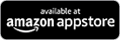Getting started using Gilad TV on Amazon Fire TV
Install the Gilad TV for Fire TV app available for free in the Amazon App Store.
Using Gilad TV on a supported Amazon Fire TV is easy. You can browse and watch the entire Gilad TV fitness library using your Fire TV.
Installing Gilad TV Channel
Directly on Fire TV
- From the Fire TV home screen
- Search for Gilad TV
- Select Install to install app on your Fire TV
- Once installed, open the Gilad TV app. Existing customers should sign in using existing username and password. New customers can sign up directly in the app.
Using Amazon website on computer or smartphone
- Go to Gilad TV App Store page
- Select the Fire TV device you want the app installed on listed under "Deliver to"
- Click Get App
- The app should appear on the selected device within a few moments
- Once installed, open the Gilad TV app. Existing customers should sign in using existing username and password or use the device link function. New customers can sign up directly in the app.
Already a member? Sign into existing account.
- Select Settings from the top navigation
- Select My Account
- Select Login
- Enter email address and password for existing Gilad TV account
Once signed in, browse and watch by navigating using the Fire TV remote.
Find videos you want to watch
On the Gilad TV home screen, you can browse for videos or search using the search field to find what your are looking for.
Watch
Once you've selected the video you wish to watch, select Watch Now. The video will load and instantly start playing. Use the playback controls on the remote to fast-forward, rewind and pause. Use the up arrow or the back button to stop playback.
Supported Amazon Fire TV devices:
- Fire TV (Gen 1)
- Fire TV Stick (Gen 2)
- Fire TV Cube (2nd Gen)
- Fire TV Edition
- Fire TV Stick (Gen 1)
- Fire TV (Gen 3)
- Fire TV (Gen 2)
- Fire TV Cube
- Fire TV Stick 4K